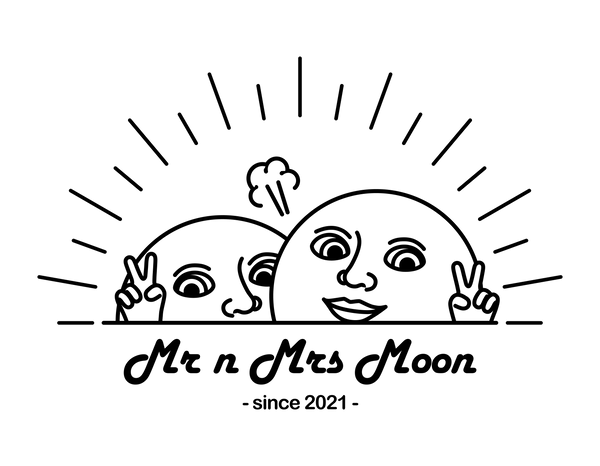📱iPhone dynamic lock screen tutorial
✨ Tool preparation
- App Name: intoLive - Live Wallpapers
- How to download: Search for "intoLive" in the App Store, then click " Get " to install.
Or click this link: https://bit.ly/intoLiveAPP

🧩 Operation steps
-
Open the app and select "Live Wallpaper"
Open the intoLive App and click on the option labeled "Live Wallpaper" on the screen to enter the production process.
-
Select video material <br>Select the downloaded moon moon video from your mobile phone album.

-
Cut film length (not required)
Simply click "Done" in the upper right corner.
-
Edit the video (not required)
Simply click the "Export icon (upload arrow)" in the upper right corner.
-
Export as Live Photo
Wait for the export process to finish and it will be saved as a Live Photo in your photo album.
-
Go to "Photos" to set the lock screen <br>Open the "Photos" app, find the Live Photo you just exported, click the "Share icon" in the lower left corner, and then select "Use as Wallpaper".


-
Preview and settings <br>You can preview the animation effect (if the "LIVE" logo is displayed, it means it is successful), and then click "Add" in the upper right corner.
The time text can be set to black, the effect is more interesting🥳
-
Set as lock screen or pair<br>Finally, select "Set as Wallpaper Pair" to set it as both the lock screen and the home screen, or click "Customise" to set them separately.

📌 Notes
- Live Photos exported from the free version will have an "intoLive" watermark.
- The lock screen will automatically play when the screen is turned on (iPhone needs to support dynamic background function).